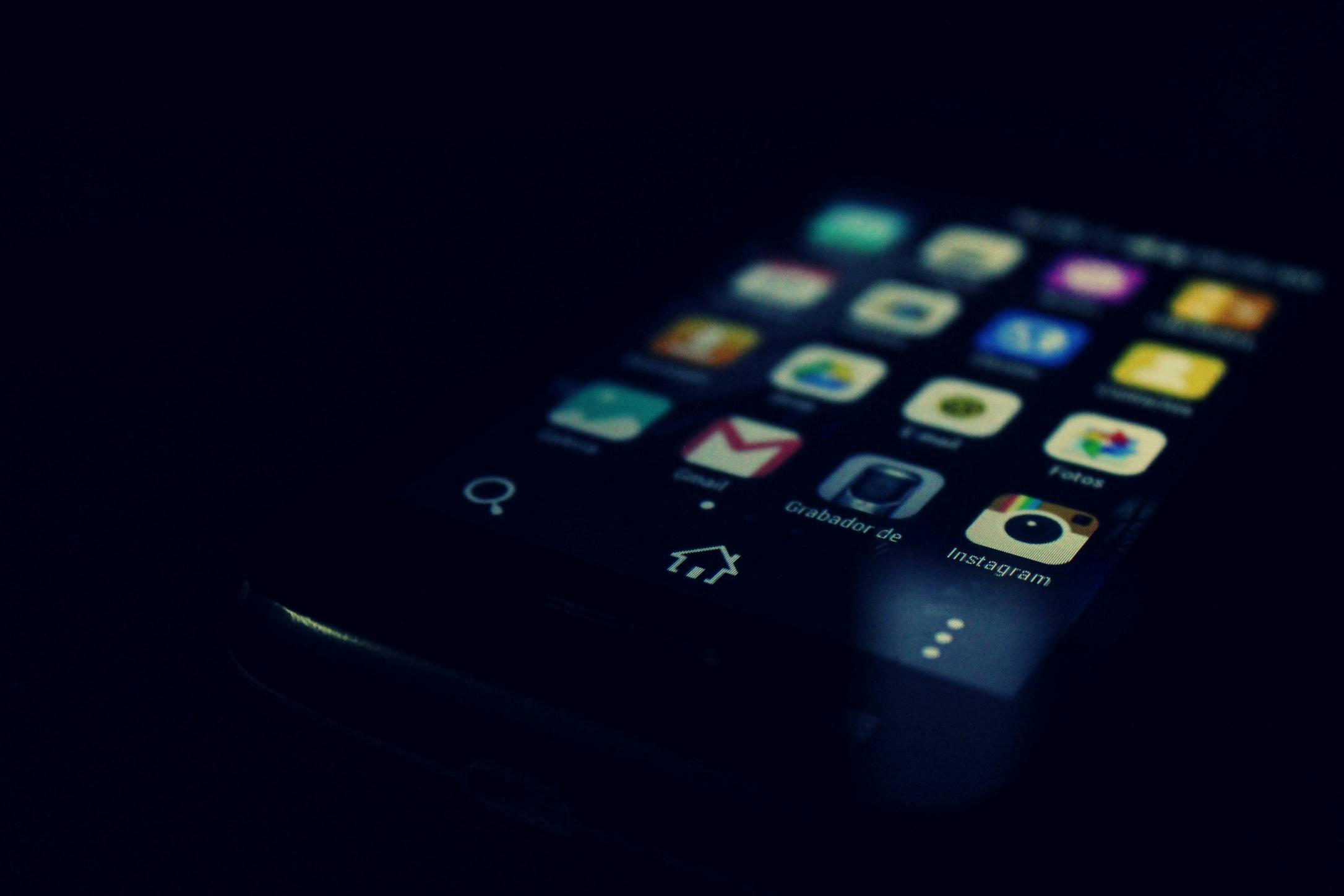
My J Reservations
My J Reservations – How To
“My J” is your way to book spaces in group fitness classes, schedule visits to use the Pozez JCC pool, get important alerts, and more. To get started, follow the directions below.
DOWNLOAD THE “MY J” APP
CREATE AN ACCOUNT ON MOBILE OR DESKTOP
- Register with your email address associated with your Pozez JCC account and click “Enter password”
- You will be sent a temporary pin to the email address provided in step 1
- Enter in your pin and create your app password and click “login”
If you do not know your email address or do not have one with us, please email support@theJ.org.
HOW TO REGISTER FOR CLASSES ON THE APP
- From the home screen, tap the Schedules / Classes icon to view classes in the upcoming week.
- Select your class and tap the Reserve button. It will change to Reserved and you’re all set. To learn more about the class before reserving, just tap the name of the class for more info. Group fitness class registration begins 7 days prior to the class’s start time. Please arrive at the class location at least 10 minutes prior to class time to keep your spot.
- To cancel a registration, just return to the app and select the Reservations tab. Then, tap the class reservation you need to cancel and the Cancel Reservation button. Canceling as soon as possible and at least 1 hour prior to class time is appreciated to open spaces for other users. Need assistance with the app? Contact us for specific issues at support@theJ.org.
HOW TO REGISTER FOR CLASSES ON DESKTOP
From the My J Reservations page, click on the arrow associated with the reservation type (Fitness/Recreation or Swim).
Select your class and tap the Reserve button. It will prompt you to log in or create an account. Group fitness class registration begins 7 days prior to the class’s start time. Please arrive at the class location at least 10 minutes prior to class time to keep your spot.
To cancel a registration, just return to the link above and click the Cancel Reservation button for the class you reserved. Canceling as soon as possible and at least 1 hour prior to class time is appreciated to open spaces for other users. Need assistance with the app? Contact us for specific issues at support@theJ.org.
MANAGE YOUR NOTIFICATIONS
Management of notifications from the “My J” app currently takes place on your phone via the phone’s system settings. Visit the Notifications setting to turn on or off notifications from the app.
QUESTIONS OR PROBLEMS?
If you already have the app, use the help function to contact technical support for assistance. If you are having trouble accessing the app or have other questions, please contact support@theJ.org.
My J FAQs
1. How do I download the app?
- On your smartphone/tablet open up the apple App Store or Google Play store
- In the search bar, type in “My J”.
- Press on the download button to install the app onto your phone.
- Exit the app store and wait for the download to finish.
- Open up “My J” and enter your login details.
2. I forgot my password, how do I log back into my account?
If you forgot your password, please go to the login screen and click “forgot password”. You will be sent an email to the email address used when creating an account. The email will contain a 6 digit pin number. In the app, create a new password, confirm the new password and enter the 6-digit pin number. Click “Login”.
3. What devices can I use to access my account?
You can download the app from any smart device from the Google Play or Apple stores.
4. Having an issue with your account?
Reach out to us! Send us an email at support@upace.zendesk.com and include: Name, Email, Rec Center, Device and description of the issue.
5. How do I access group fitness class schedules?
Open the app and click on “schedules”, you will be able to filter classes by day, time, location, instructor, and class name.
6. How do I log out of the app?
Click on the top left menu icon. Under “General” click “Account”. An account page will open where you can select logout.
7. Why should I turn on push notifications?
To stay connected with your recreation center.
- Direct updates
- First to know about closures, holiday hours, events, etc
- Group exercise class notifications
- Personal training reminders & notifications
8. I turned off push notifications, but now I want to access them. How do I do this? Follow these steps:
- Go to the phones “Settings”
- Scroll down to apps and look for “My J”
- Click on “My J” App
- Click “Notifications”
- Swipe Notification On (button should turn to green as shown in the image to the right)






